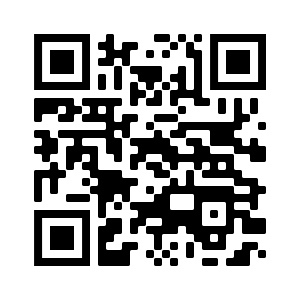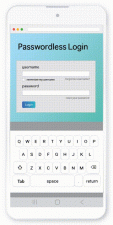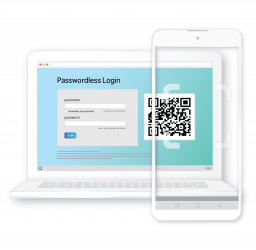Live Demo – BankVault Passwordless
MasterKey – Live Demo
Passwordless Authentication and Multi-Factor AuthN
in 1-invisible-step
The demonstration shows the login credentials captured by the webserver.
First login – enter anything for a username and password.
Subsequent logins – are Passwordless.
It shows username, password and device signature of the user mobile.
(Proof-of-presence is disabled by default. To enable this WebAuthn capability please ask one of our advisors. Your phone will then prompt to set up a biometric scan, screen pattern, PIN, etc.).
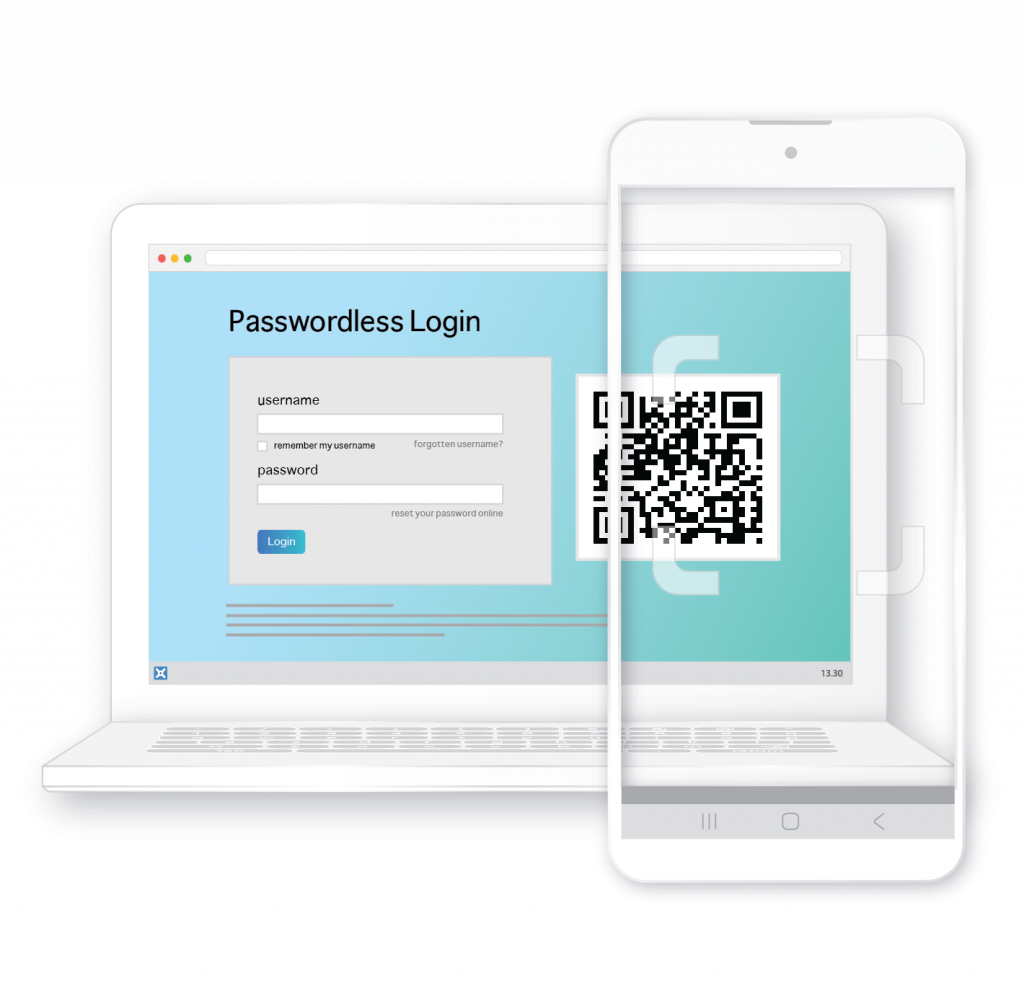
Webservers automatically serve different login pages to mobile or workstation browsers.
This demo allows the user to bypass this automation for demonstration purposes.
If you’re reading this
on a Mobile screen?
The demonstration shows the login credentials captured by the webserver: username, password, and unique mobile device signature.
- First login – you can enter any login credentials. The username uses a normal keyboard and the password uses the webserver encrypted keyboard.
- Subsequent logins – are Passwordless.
Proof-of-Presence (WebAuthN) is disabled by default but you can ask us to enabled it. Your mobile will prompt you to set up biometric, screen pattern or PIN as proof-of-presence. The user’s choices depends on the capabilities of their mobile. If the device has no capability enabled then the default is a PIN.
- If your advisor switches your demo to activate or deactivate WebAuthn then you’ll need to reset the login locked to your phone.
- At the “Auto login” prompt press Cancel, and then press “Forget Me”. Enter a new username and password.
Ask your advisor for a Test Drive with your website